As remote and flexible work becomes more commonplace, it's essential that you can effectively collaborate and communicate with your team. Google Workspace offers a range of essential tools that makes collaboration easy.
There's no need to waste time learning new systems. Google Workspace provides business versions of Google’s familiar tools. Get all the functionality, reliability, security and ease of use you'd expect from Google.
Best of all, Google Workspace comes with an intelligent AI assistant. Gemini is built in to most Google apps, including Chat, Meet, Docs, Slides, Sheets and Drive, taking many time-consuming tasks off your hands, boosting creativity and improving collaboration in your business.
Why collaboration matters
Small businesses are often operating on small margins. Effective collaboration means your business can get more done with less - especially with Gemini AI. It means everyone is kept in the loop and it saves time, boosts productivity and lifts morale.
We share eight Google Workspace tools that could improve the way you collaborate with your team:
- Chat: Message anyone with a Google account or Gmail address using Chat. Keep projects moving forward, share files and assign tasks. Chat is great for more informal comms. Use emojis, reactions and GIFs to help keep everyone informed and motivated. Using Gemini in Chat can help you get more done by providing summaries of your conversations, highlighting specific information and creating action points.
- Meet: Get your people together on a video call with Meet. Simply set up a meeting and share the link. Join meetings direct from a Calendar event, an email invite or even jump straight in from Chat. Gemini can transform your meetings - ask it to “take notes for me” and it will automatically take and organise meeting notes, saving them to Google Drive. You can even ask Gemini to provide translated captions in over 65 languages.
- Calendar: Keep on top of your appointments with Calendar and use shared calendars to keep your team in the loop. Share your availability so people can book time with you and create task lists, so everyone knows what needs doing when.
- Docs: Give team members the right to edit, view or just add comments to your documents. With Docs you don't need dedicated software. Several people can work on the same document at the same time and changes are automatically saved. Get started quickly by asking Gemini to “help me create” a structured document using content from Drive by giving it a simple prompt. You can also ask Gemini to create unique images within your document to bring your ideas to life.
- Slides: Create team slides with ready-made templates, draw charts and diagrams, insert objects and shapes, format text and images and enable animations. Sharing is simple with Slides - your team can work together on the same slides at the same time. Save valuable time and create powerful presentations by asking Gemini to generate new slides and custom images based on a prompt or files from Drive.
- Sheets: Keep on top of projects with Sheets. Make it easy for your teams to work together, share data and gather insights so you make better business decisions. Familiar keyboard shortcuts and compatibility with Microsoft spreadsheets makes it easy for anyone to work with Sheets. It’s even easier with AI. Gemini can create complex formulas and automatically summarise spreadsheet data to give you instant insights.
- Sites: Create an optimised website that looks great on all devices with Sites. Simply choose your theme and drag and drop your copy and images onto the page - no need for an expensive designer. Gemini can help every step of the way too. Collaborate with colleagues with real-time, group editing and familiar Google sharing controls.
- Drive: Store, access and share your files in one secure place with Drive. Control how files are shared using Vault for Drive. With all the cloud storage capacity you need, Drive with Gemini AI built-in makes finding information easy, wherever you are. You can ask Gemini questions about entire folders to get summaries or find key information without opening individual files. Gemini can instantly summarise long documents, including PDFs, directly within Drive.