Printers are an essential piece of equipment for almost every company. A modern printer can print everything from simple letters to brochures, flyers and now - with the emergence of 3D printers - solid objects such as prototypes. A scanner works like a photocopier, but the image is loaded straight into a computer or smartphone. Scanners have increasingly been replaced by apps which utilise the camera function on your smartphone.
Finding the right printer
There are a few key questions to ask yourself when choosing your printer:
- How many people will use it? Most printers can connect directly to a company IT network to enable sharing. If yours is likely to see heavy use, you may want a fast printer to reduce waiting times.
- How much will you print? If you will be printing large amounts, you will need a high-volume printer. Manufacturers rate printers by the number of pages per minute they can handle.
- What will you print? Think about what you will use the printer for. What paper type and size, colour and quality of printing will you require? For instance, some printers can't print on envelopes - others may be unsuitable for printing photos or detailed graphics and images. Do you have specialist requirements? For example, do you need 3D printing capabilities to enable you to realise 3D designs?
- Do you need other functions? All-in-one devices (sometimes known as ‘Multi Function Printers’ or ‘MFPs’) combine printing with fax, photocopying and scanning functions. Many businesses use them instead of purchasing several devices.
You should consider each of these factors when determining your requirements for a printer.
Types of printer
There are two main types of printer:
- Laser printers are best for text, large print volumes and networked use. They use heat to fix toner - a dark powder - to the paper. They are fast and efficient and as a result most business printers are laser.
- Inkjet printers produce vibrant colours and realistic photos by spraying ink onto paper. Slower and with higher running costs than laser printers, they are best for a single user and light use.
Other types of printers include plotters, which are used to print posters and banners, dot matrix printers, which use old technology but work particularly well in challenging environments such as kitchens, and - at the other end of the spectrum - the new kid in town, 3D printers, which can be used to realise and print 3D designs. Becoming an increasingly common fixture in design houses and manufacturing businesses, 3D printers allow designers, entrepreneurs and engineers to design and create 3D ideas, prototypes and fully formed products.
Unless you print only a few pages a week, a laser printer is probably your best option. Small models cost from £50 and are suitable for up to five people, depending on how much they need to print.
Larger laser printers are more expensive (from £500), but are designed to be connected to your business network and shared between many people. Buying one heavy-duty printer usually offers better value than purchasing several smaller ones.
If you intend to share a printer between users, look for a model you can plug straight in to your computer network. Many printers offer wireless networking, too. This allows the printer to connect to your wireless network and is useful if there's no network point near your printer.
Multi function printers (MFDs)
All-in-one devices - known as MFDs - print using either laser or inkjet technology and also offer fax, photocopying and scanning functions. They save space and usually work out cheaper than buying separate pieces of equipment. Basic models start under £200 and are best used with a single computer.
A high capacity all-in-one device, with laser printer, fax, photocopying and scanning capabilities and able to print 120,000 pages a month might cost £3,000.
These heavy-duty computer printers are expensive, so you may wish to lease one instead of buying it outright. Leasing agreements often include regular servicing and upgrades to newer models, so can be very cost-effective.
Printer costs
Over a printer's lifetime, the running costs of your printer will likely total much more than the up-front price. Many manufacturers often give a cost per page to demonstrate the likely cost. These can be on the optimistic side, but offer a good indication when compared with each other. You can also calculate printing costs yourself.
Inkjets tend to be expensive to run - from about 3p for a page of black text up to 50p to print a full-colour photo. From about a penny for a page of black text, lasers are almost always a cheaper option.
App-based scanners
With smartphones now capable of taking high quality images and running powerful software, they’re increasingly being used as an alternative to hardware scanners.
If your scanning extends as far as digitising receipts and printed contracts, there are plenty of apps out there which will turn your smartphone into a perfectly usable scanner.
Simply point the camera at the item to be scanned, take a photo and let the software do its magic! Apps like Microsoft’s Office Lens enable users to quickly digitise documents, save them as PDFs and share or store them via a number of services.
Do you need a computer scanner?
Computer scanners are still useful, especially if you need to scan multiple documents. You can:
- digitise documents and save them;
- scan printed photos or negatives for archiving;
- use with a fax service to send copies of scanned documents by email.
If you plan to archive documents, get a document scanner with a paper feeder to scan multiple sheets automatically. Some scanners come with optical character recognition (OCR) software which recognises text on paper and converts it into text you can edit on your computer.
Decide what you want to use the scanner for and how often you expect to use it. This will help focus your mind on the features you require.