Unwrapping a new gadget can be as fun as using it for the first time. However, for small businesses faced with the task of rolling out new devices, the same sense of fun isn't always present
In fact, deploying new systems to your staff can be time consuming, expensive and difficult to manage.
Systems deployment: avoid the common problems
When it comes to deploying new computers, tablets or smartphones, preparation is key. No matter whether you're managing the deployment internally, or relying on an IT supplier to do it for you, the most common problems are caused either by users who have downloaded their own applications, or by having to deal with several groups of people with different requirements.
To help offset these challenges, you can use a technique called system imaging. This saves you having to install your company's software onto each device from scratch.
System imaging involves taking a copy of the way the software on a device is set up, and then using this as a master image for each new device. It allows you to duplicate the exact same settings over and over again, without having to set up everything manually each time.
You do need some technical knowledge to use system imaging, so it's a good idea to speak to your IT supplier or support company to understand how you can use it.
Most operating systems, including Windows, macOS, iOS and Android offer built-in methods for imaging and mass-deployment.
One system image with everything you need
If your employees have similar IT requirements, you might be able to build a single system image containing all the common tools that everyone uses.
For example, if all your staff members require word processing and a specific business application such as a CRM, these applications can be included within the system image (unless they're accessed via the web, of course). This means that when a new device is deployed, those applications are installed and ready for the user.
However, if your users have their own individual settings and apps, replicating these on their new device will take more time. You can either let each employee install the software they need themselves (good if your staff are IT literate and comfortable changing settings), or let your IT supplier set up each device individually.
Some larger businesses find employees can be grouped by their IT needs. For instance, everyone in the finance team may require access to the company's accounting system, while the graphic design team need access to their design software.
In this situation, consider creating a number of system images - one for each group of users.
Transferring user data and settings
If you are updating your business software too, consider how you'll move your user data and settings to the new software. For instance, businesses moving to Windows 10 from an older version will find that the way settings are handled has changed considerably.
This doesn't necessarily mean you'll have a headache to deal with, but you will need to check how the process works before beginning. Again, your IT supplier should be able to help.
In fact, it's sometimes possible to work with the company providing the new devices to ensure they arrive already configured as you need them. This can save you a lot of effort on-site.
There's no point in hanging around
If you have already purchased new devices for your business, the worst thing that can happen is they sit there unused.
Sure, it takes time and effort to unpack them and get them ready to use. But once you've invested in that hardware, the way to get the most out of it is to start using it straight away.